NOTE: Bing Ads launched a new version of Conversion Tracking called Universal Event Tracking, the instructions below are outdated and no longer work. Please see the new page for instructions on how to set up Bing Ads Universal Event Tracking.

Microsoft adCenter Conversion Tracking
Now that Microsoft adCenter is powering ads for both Bing.com and Yahoo.com, it is extremely important to make sure you are tracking your campaigns properly. Here is a quick guide on how to set up revenue and conversion tracking for Microsoft adCenter.
Step 1 – Turn On Conversion Tracking
In adCenter, conversion tracking must be turned on for each individual campaign. You can do this by navigation to your campaign and clicking on the “Change Settings” link. In the top right corner of this page you will find a check box to Track Conversions. Check this box.
![]()
If you just want to track the number of conversions, you can click the link to “show code” and paste it into your order confirmation page. If you want to track revenue too, then you’ll want to follow the next steps.
Step 2 – Revenue Tracking
In order to track the revenue generated from orders originating from adCenter, we will need to set up custom code. Start by clicking on the “Open Campaign Analytics Tool”. This will bring you to the Campaign Analytics section of adCenter. The next step will be to set up a goal by clicking “Create Goal”.
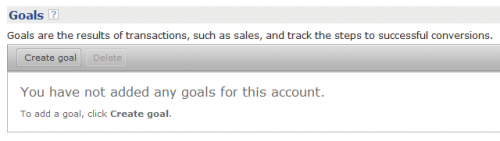
It will bring you to a simple form that you will need to fill out. Most of the form is self-explanatory. Just make sure you select “Variable” under the “Revenue to track” option.
![]()
Once you fill out the form, click “Save and generate code”. Copy and past the code and…
Step 3 – Inserting Revenue Variable
At this point you should have code that looks kind of like this:
[code lang=”html”]
<script type="text/javascript">if (!window.mstag) mstag = {loadTag : function(){},time : (new Date()).getTime()};</script>
<script id="mstag_tops" type="text/javascript" src="//flex.atdmt.com/mstag/site/dexe4973-10a0-2abe-823e-5b2123f42eb0/mstag.js"></script>
<script type="text/javascript"> mstag.loadTag("analytics", {dedup:"1",domainId:"XXXXXX",type:"1",revenue:"",actionid:"XXXXX"})</script> <noscript> <iframe src="//flex.atdmt.com/mstag/tag/dexe4973-10a0-2abe-823e-5b2123f42eb0/analytics.html?dedup=1&domainId=XXXXXX&type=1&revenue=&actionid=XXXXX" frameborder="0" scrolling="no" width="1" height="1" style="visibility:hidden; display:none"> </iframe> </noscript>
[/code]
At this point you need to generate the order total from your eCommerce system and pass the variable in the two places it says revenue. Here is an example, look at the word revenue on lines 3 and 4.
[code lang=”html”]
<script type="text/javascript">if (!window.mstag) mstag = {loadTag : function(){},time : (new Date()).getTime()};</script>
<script id="mstag_tops" type="text/javascript" src="//flex.atdmt.com/mstag/site/dexe4973-10a0-2abe-823e-5b2123f42eb0/mstag.js"></script>
<script type="text/javascript"> mstag.loadTag("analytics", {dedup:"1",domainId:"XXXXXX",type:"1",revenue:"1234.56",actionid:"XXXXX"})</script> <noscript> <iframe src="//flex.atdmt.com/mstag/tag/dexe4973-10a0-2abe-823e-5b2123f42eb0/analytics.html?dedup=1&domainId=XXXXXX&type=1&revenue=1234.56&actionid=XXXXX" frameborder="0" scrolling="no" width="1" height="1" style="visibility:hidden; display:none"> </iframe> </noscript>
[/code]
Your final code should look something like the code directly above. You can paste this code into your order confirmation page.
NOTE: Don’t copy and paste this as it won’t work, because I removed all the IDs that adCenter uses to identify which account this is for.
